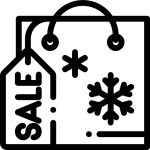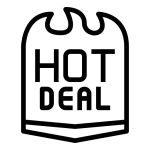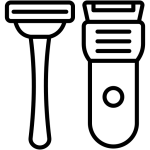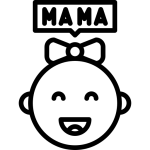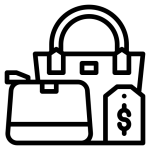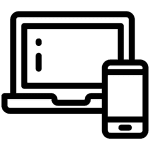Some people need simplicity and ease of use when it comes to their phones. Compact smart devices like BM10 Mini Mobile Phones gain their popularity in Pakistan for serving such purposes. The BM10 is functional, easy to use, and serves as an ideal mobile device for your own personal usage, elder family members or even for your secondary phone. However, changing the default language tends to be a common issue faced by new users.
This guide will help you navigate through switching the model’s default languages from Chinese (or any language) to Urdu or English. So whether you bought your bm10 on Getnow.pk or were lucky enough to get one as a gift, this guide is meant for everyone.
Let’s dive into the step-by-step method to change the language on your BM10 phone, tailored specifically for users in Pakistan.
Why Is The BM10 Phone Popular In Pakistan
Before diving into the tutorial, we should briefly cover why BM10s are broadly popular around the country:
- Compact Size: Extremely portable and easy to carry around.
- Extended Battery Life: A complete charge can last several days.
- Dual SIM Capability: Perfect for those who use two phone lines.
- Inexpensive Secondary Mobile Device: Serves as a secondary device for many in Pakistan alongside their primary smartphones.
Due to high demand, Getnow.pk stocks and sells BM10 phones at reasonable prices with rapid nationwide shipping. For BM10s purchased via Getnow.pk, rest assured that you’re well taken care of.
When Do You Need to Change Languages?
Here are some common scenarios in which changing the language becomes necessary:
- The phone comes with a foreign default language (often Chinese).
- The user prefers Urdu or English for convenience.
- The BM10 is being set up for someone who doesn’t understand the default language.
- You accidentally changed the language and can’t navigate the settings.
No matter the reason, the steps below will guide you back to your preferred language in just a few minutes.
Step-by-Step Guide to Changing the Language on BM10 Phone
Note: The BM10 has a very basic feature phone interface. There are no touchscreens or visual cues. You’ll need to rely on the navigation keys (up, down, left, right, OK, and Back) and pay close attention to the order of options.
Step 1: Power on the Device
- To turn the device on, press and hold the power button until the BM10 logo shows up.
- You need to fully wait for the device to boot.
In case you ordered from Getnow.pk, they usually ship with phones fully charged. Still, it’s best practice to let them charge for at least half an hour.
Step 2: Access the Main Menu
- Press the Menu button (usually the center OK button or left soft key).
- You’ll see a list of icons. Even if it’s in another language, you can follow the icon positions.
Locate settings icon, which is depicted by a gear symbol, as most devices do.
Step 3: Navigate to Settings
- Use Down arrow key on main menu to scroll down.
- Stop when you see gear icon representing “Settings”.
Press OK and get into settings menu.
Step 4: Find Phone Settings Option
Inside menu settings “Phone Settings” (or analogous) is generally located third/fourth within the list containing basic configurable items such as multilingual option, display elements et cetera .
- Scrolling using down arrow two three times should bring you there.
- Pressing ok would confirm your selection
If you’re unsure, attempt each option until the next menu includes several language options that are familiar to you.
Step 5: Select Language Settings:
- Within the phone settings, scroll down to find “Language”.
- This option tends to be one of the first two selections in this subcategory.
- When presented with a list of languages (for example: English, Urdu, French, Chinese, Arabic), confirm by clicking OK.
In this step, you will focus on changing the display language for the phone.
Step 6: Choose Your Preferred Language (English or Urdu)
- Navigate through language options using Up/Down arrows to change selection.
- From that point select either “English” or “Urdu” based on your personal choice.
- Press OK to validate your selection.
The entire phone interface should now reflect your selected language.
Step 7: Exit and Save:
- Press back until return to main screen.
- Settings are programmed to be automatically saved at this stage.
- Access your phone now in your preferred language for ease of communication and understanding!
Well done—the BM10 phone can be navigated using English or Urdu, enhancing user friendliness!
Why Purchase BM10 and Other Accessories from Getnow.pk?
If you are thinking about purchasing a BM10 phone or looking for accessories, Getnow.pk is amongst the more reliable e-commerce stores in Pakistan. These are some of the reasons:
Authentic Products
Getnow.pk assures all phones and gizmos are procured through official channels and have undergone quality checks. Items listed as second-hand or refurbished are clearly marked.
Fast Delivery in Pakistan
Getnow.pk offers swift and secure delivery throughout Pakistan, whether you’re located in Lahore, Karachi, Islamabad, or even smaller towns.
Excellent Customer Support
In case you need help adjusting your phone settings or with placing an order, Getnow.pk’s customer service personnel stands ready to provide directions and appropriate help tailored to your needs.
Variety of Accessories
You can access all compatible accessories for your BM10 mobile, from phone holders to earphones and chargers, thus making Getnow.pk a one-stop shop for all mobile needs.
Advantages of BM10 Utilization for Daily Activities
Enhancing navigation is the most important aspect of BM10. Here are some features that stand out:
- Clear Sound Quality for calls.
- Dual SIM Slot to manage work and personal life.
- Mini Size to fit in any pocket.
- Dedicated Physical Keypad ideal for elders or those who prefer buttons.
- Durable Battery Life that lasts days, not hours.
If you’re planning to gift a phone to a parent or keep one as a secondary device, the BM10 is a smart, reliable choice — and available now on Getnow.pk.
Final Thoughts
As discussed above, with just a few simple actions, you are able to adjust to English or Urdu and navigate smoothly through all functionalities without feeling lost. Though changing languages seems complicated at first, it has never been simpler with step-by-step guides designed specifically for new users.
Providing great value turns into effortless shopping around for accessories or additional BM10 devices due to well-reputed and fast delivery system soundly priced devices offered at trustworthy websites like Getnow.pk
Don’t let language barriers stop you—take control of your BM10 mobile today and enjoy the freedom of simple, effective communication.